Cross-sells and up-sells are one of the most common techniques used for increasing sales. Unlike WooCommerce, Magento has built-in options that allow store owners to use these simple, yet extremely effective marketing tricks. In this article we’ll explore how to set up cross-sells, up-sells and related products in your Magento Admin Panel.
Related Products
Related products, commonly referred to as “recommended products” or “product recommendations,” are typically meant to be bought in addition to the item the customer is intending to purchase. They appear in the product page before the visitor reaches the cart.
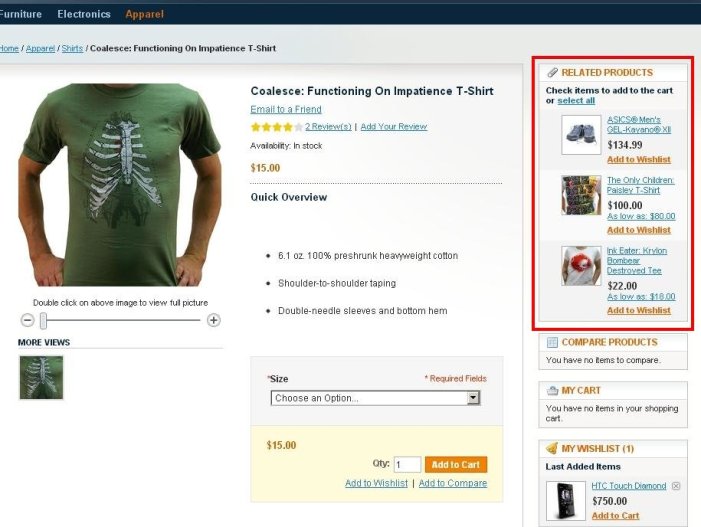 Image Source
Image Source
To set them up in your Magento Admin Panel go to Catalog Menu > Manage Products and choose an item you want to configure. After you click on the item, go to Related Products in the sidebar menu and press Reset Filter.
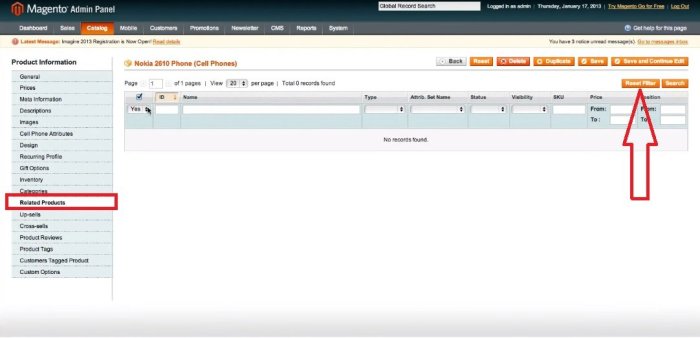
As the full catalog appears on your screen use Filters to choose from the categories or simply search for the necessary items to add as Related Products. Mark the respective check-boxes and don’t forget to Save the changes before you exit.
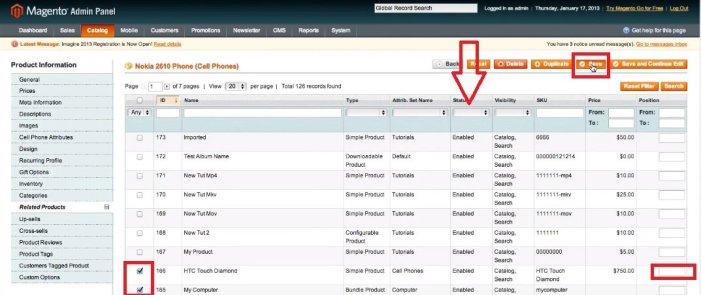
That’s it. Now refresh your product page to view the changes.
Up-Sells
An up-sell is offering a product that is similar to the one a visitor is viewing, but better and, hence, more expensive. The point is to convince a buyer to spend more at your store by purchasing a superior and pricier item than the one initially chosen by a customer. Up-sells are also listed on the product detail page and typically go by such titles as “You might also like/be interested in the following products”
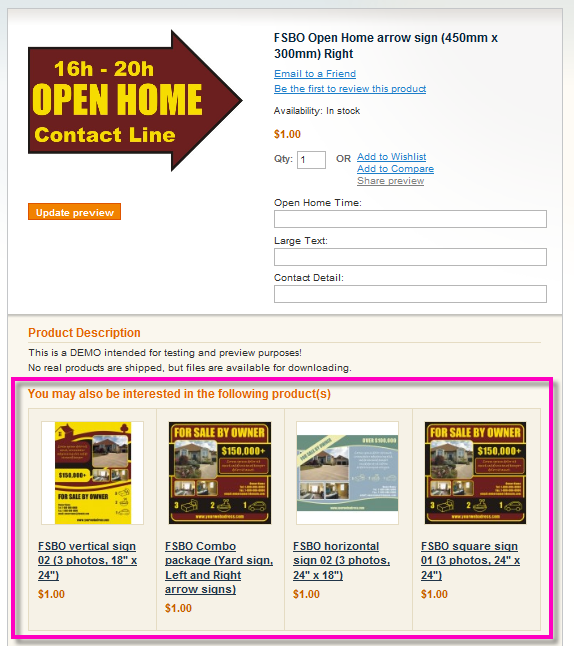 Image Source
Image Source
Setting up Magento Up-Sells is in many ways similar to choosing related products, and will only take you a couple of minutes. Go to Catalog Menu > Manage Products and after you choose an item you want to configure press Up-Sells in the sidebar menu and Reset Filters.
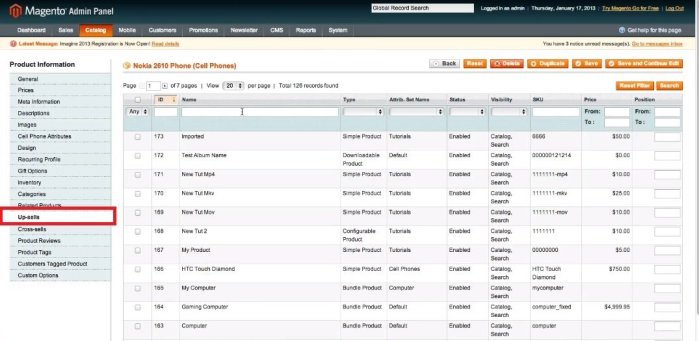
Pick the items you want to up-sell, put marks in the checkboxes and attribute their positions on the product page in the Position field, if necessary. Don’t forget to Save the changes before exiting.
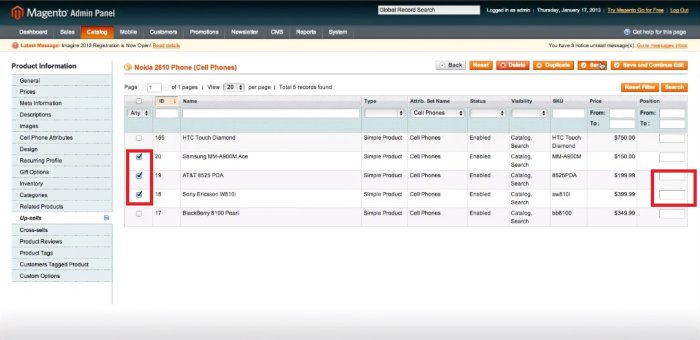
Cross-Sells
Cross-selling is offering a customer to buy items from other product categories that can complement the initial purchase. Grocery stores widely apply this technique by placing the items at cash registers to promote impulse purchases. Ecommerce stores can capitalize on it too. Cross-sell items are typically placed on the shopping cart page before the checkout. Their price is usually low so that the customer wouldn’t have second thoughts on adding them to the order.
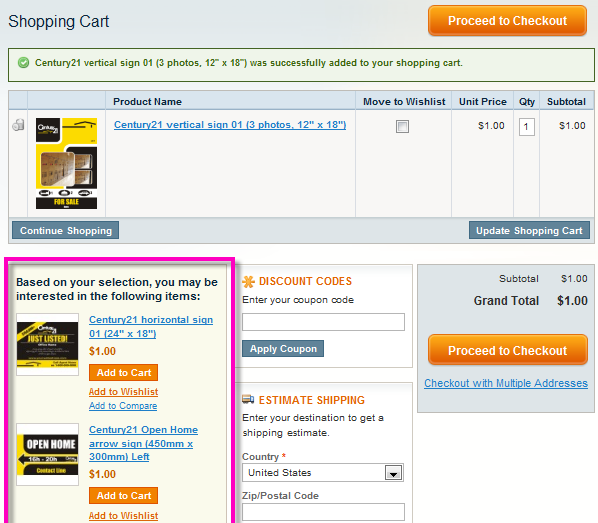 Image Source
Image Source
Configuring Cross-Sells in Magento Admin Panel is also easy. Go to Catalog Menu > Manage Products, pick an item you want to configure and press Cross-Sells and reset filters. Then choose the items you want to show before the visitor checks out and Save the changes.
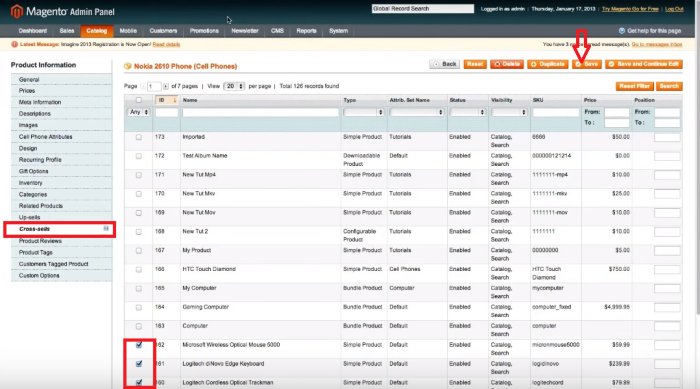
If you have any questions about anything I’ve mentioned in this blog post or anything else related to Magento, please feel free to drop me a message via this form.